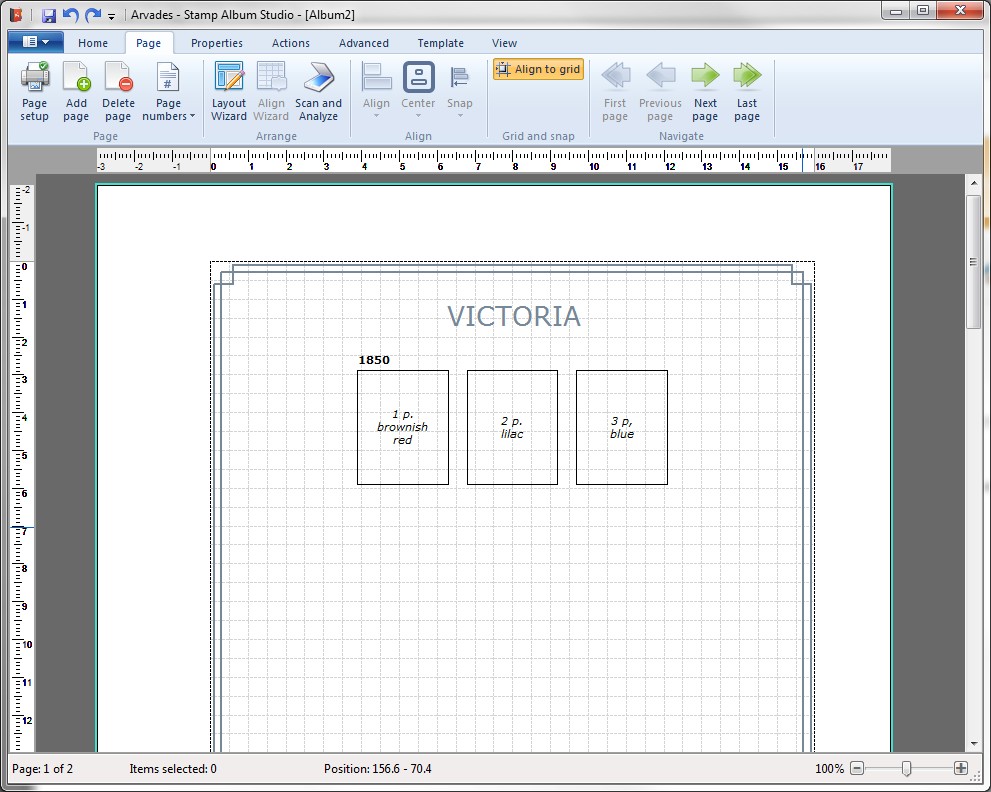
Drawing stamps
We will now add the following stamps to our example album with the Layout Wizard:
|
Year |
Stamp size |
Number |
Nominal value and color |
|
1850 |
20 x 26mm |
3 |
1 p. brownish red, 2 p. lilac, 3 p. blue |
In order to put the stamps on the first page you have to select this page first. This can be simply done by clicking the page once. You will notice that the page will get a blue border to indicate that it is selected.
When you have added the abovementioned stamps with their labels the page looks like this:
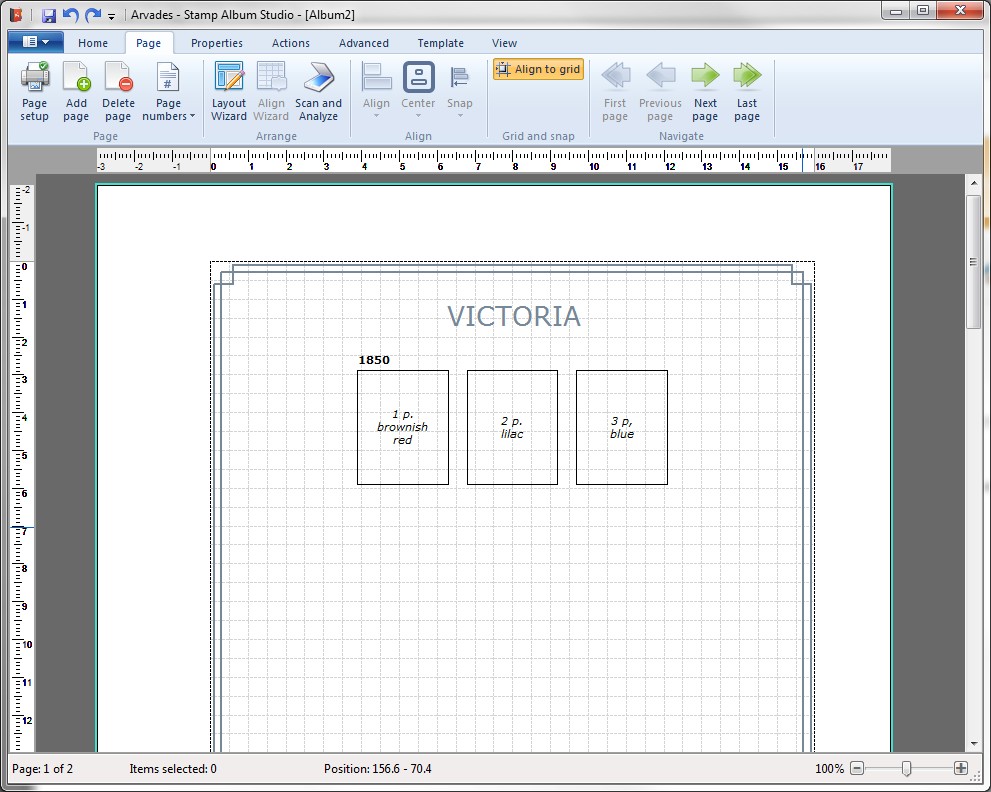
When we add the labels to the stamps we notice that the font of the labels is Verdana, pt. 8, while in the previous example ("Your first page") the font Arial, pt. 8.25 was used. This is caused by the template which not only contains visible objects on a page like border, title and page number but also the settings of all other objects like labels, lines and pages.
If you want to see how this is done just take a look at the settings screen (Main Menu Settings) and the screen page setup (Main Menu Print > and Page setup).
Copyright © 2015, Arvades